DGIT
Research and Education
Dynamic universities require innovative digital technology
Standing for 'digital technology', DGIT serves the IT needs of the UCLA Health Sciences schools and other UCLA Health Science units. Our priorities are simple but crucially important.
Our mission
To enhance and catalyze the research and academic missions of the UCLA Health Sciences schools through the delivery of innovative, sustainable and secure IT solutions.

Resources by role
View resources page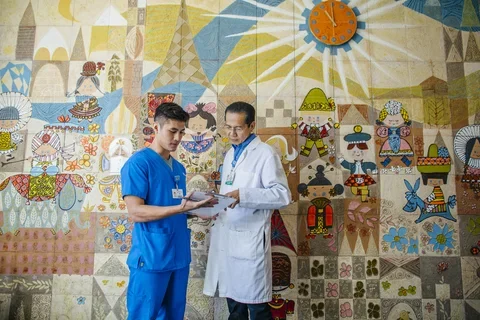
How-to guides
See a list of guides
Research Informatics & Technology
Learn more about the teamWho we serve
Our growing community will gain the benefits of a large IT organization, including 24/7, 365 days/year support and access to secure, HIPAA-compliant services. To ensure we meet the IT needs of all of the schools, each school has a representative on our governance committees, as well as input and shared oversight of the DGIT project portfolio.

School of Dentistry

School of Medicine

School of Nursing
What is DGIT?
DGIT is focusing on refining our support and providing a greater experience for you, our clients in the areas of research, teaching, and administration of the academy. DGIT's efforts are composed of the three pillars:
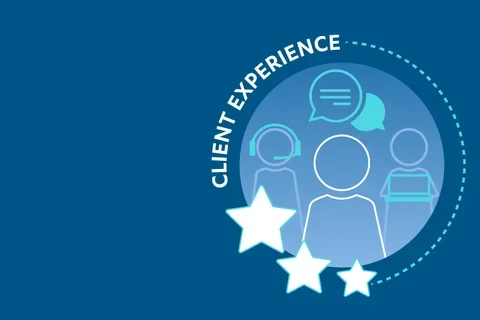
Client Experience
Read more about the support pods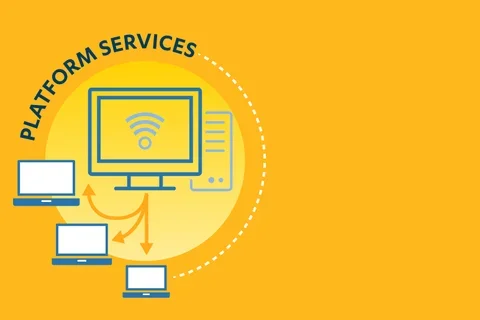
Platform Services
Learn more from the Sr. Director of Platform Services
