Resources for staff
Here are a few tools that you might find helpful:
Get Started
During your time at UCLA Health, you will utilize several UCLA Health systems and applications. When working onsite, you will have computers available for use with pre-installed applications that are secure and connected to the UCLA Health network.
By completing the following steps, you will be able to access training, files, and applications securely and safely.
DUO for Multi-Factor Authentication adds extra security by asking you for another piece of information via your cell phone, tablet or land line.
Please note, UCLA has two DUO accounts: UCLA Health Sciences IT for Mednet accounts and UCLA Logon for Bruin Online (BOL) accounts.
For UCLA DUO: Go to How to Activate UCLA Logon MFA
Off Site and away from UCLA Health Secure Wi-Fi: If you are not connected to the UCLA Health network, call Customer Care at 310-267-CARE (2273) before attempting to create a Mednet password, enroll in coursework or log into Mednet email because DUO must be established first. Specialists are available 24/7 to enroll you in Duo. Please be aware that Customer Care Specialists will confirm your identity prior to enrolling you into Duo.
On UCLA Health Network or connected to UCLA Health Secure Wi-Fi: If you are connected through the UCLA Health network, you can self-enroll into Duo and manage your device(s) through the Multi-Factor Authentication Self Enrollment Portal.
Note: On Network means that you are connected to UCLA Health Secure Wi-Fi, using a computer workstation physically connected at a UCLA Health facility, or connected by Global Protect VPN when offsite.
You need to change your password for your Mednet account from the temporary password provided to you.
Note: You must be enrolled into Duo prior to changing your password.
If you do not have your temporary password, please call Customer Care at (310) 267-CARE (2273). Specialists are available 24/7 to assist you. Please be aware that Customer Care Specialists will confirm your identity prior to enrolling you into Duo and/or providing you a temporary password.
When you are at UCLA Health facilities, UCLAHealthSecure Wireless Network provides secure, encrypted access to Mednet internal resources and the internet for devices with the appropriate wireless capabilities.
Coverage areas include:
- CHS
- Ronald Reagan UCLA Medical Center
- Ronald Reagan Medical Plaza 100, 200, 300
- Santa Monica UCLA Medical Center & Orthopaedic Hospital
- UCLA Health Clinics
- Wilshire Center
For Personal Mobile Device
Install Intelligent Hub (AirWatch), our Mobile Device Management software.
Intelligent Hub also provides a convenient way to access and download a repository of mobile apps used at UCLA.
Learn how to install apps with Hub app
You can then download UCLA Health recommended apps directly from this catalog: e.g., Box for EMM, DUO, Zoom, and Spok Mobile Paging App.
For UCLA Health Mobile Device
- Guide for remote work is a comprehensive guide to connecting to our network wherever you're working from.
Guide for remote work - GlobalProtect VPN is available to authorized users with an active AD account allowing you to connect remotely to Mednet systems and applications using Virtual Private Network (VPN).
More information and instructions on GlobalProtect VPN - Trellix/FireEye Endpoint Security is required for all devices (personal computers and UCLA Health issued devices). UCLA Health IT requires Trellix/FireEye Endpoint Security, an endpoint detection and response software, to access VPN.
Install Trellix/FireEye Endpoint Security
Access Applications
Meetings / Events Services
CareConnect training resources
Note Nursing Staff: will receive an email from an ISS Informatics Trainer with instructions in how to join your onboarding CareConnect training. Review required setup to complete virtual training →
Log into Cornerstone
You are required to complete the CareConnect training in Cornerstone, UCLA Health's learning management system (LMS). CareConnect is UCLA's electronic health record (EHR) program.
Access to CareConnect is granted within 48 hours following successful completion of your required CareConnect training course(s), and after a CareConnect template has been applied to your account profile.
Training Guidelines
At UCLA, you will utilize CareConnect, our electronic medical record (EMR) system. Access to CareConnect requires you complete training prior to your arrival. By doing so, we can ensure you start your clinical training with the proper tools and skills to use CareConnect effectively.
- CareConnect Home Page →
- CareConnect Remote Training →
- Accessing Remote Training Using Zoom →
- Complete eLearnings Remotely without Installing Global Protect →
Training Program
As you are taking your CareConnect eLearning, in order to practice the tools you have learned log into the CareConnect Training Playground (TPLY).
- To launch TPLY, go to https://webapps.ccnet.ucla.edu/vpn/index.htm
- Log in with your AD username and password
- Accept your Duo notification
To launch the TPLY icon, you will need to have Citrix Receiver installed. (See Step 6 below for instructions.)
Tip sheets about using TPLY
To narrow your search, add your role in the search box.
Tip Sheets
CareConnect website has tip sheets and eLearnings. While on CareConnect website, you can view:
- CareConnect Highly Recommended Training Content are available with links to training materials to help you customize CareConnect to work effectively for you.
View highly recommended training content list - CareConnect Training Dashboards are available to access training information while on CareConnect for a majority of roles.
More information in how to use CareConnect Training Dashboards - CareConnect Updates are updates on upcoming changes and releases of new features are sent via email and posted online.
View CareConnect Updates
Clinical resources

MedHub
Healthcare Education Management application used for evaluations, logging of work hours and your departmental training requirements.

Epic Rover
Mobile application will allow you to review patient records on the go.
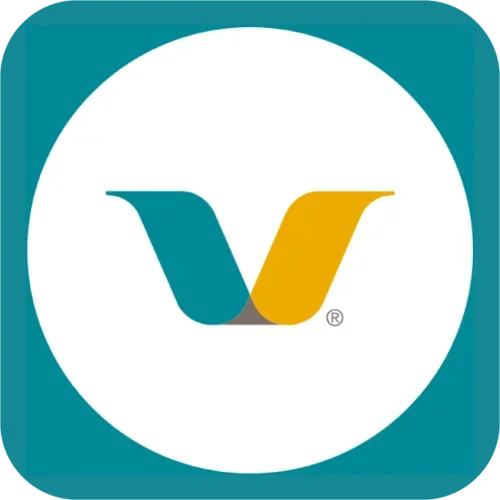
Vocera Vina
A communication application that allows secure messages, calls, and alerts for inpatient areas.
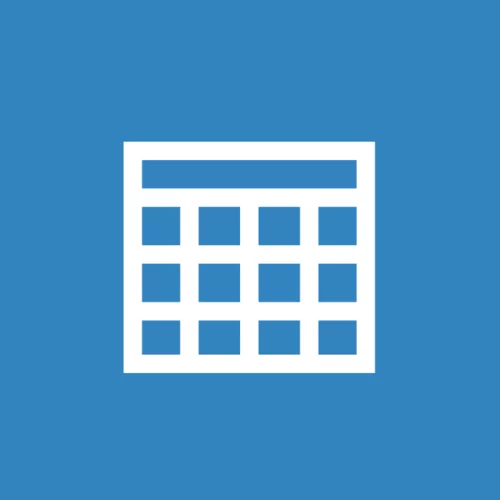
ANSOS Web Scheduler (Onestaff)
Productivity management solution that anticipates your workload requirements, tracks staffing variations in real time, and balances clinical needs with your staff’s professional goals.

UpToDate
A clinician decision support resource designed for evidence based care.

