Guide for Microsoft Teams
Teams is a workspace that brings people across UCLA Health, or within your department, together to communicate and collaborate. Teams provides one-on-one or group chats, live access of shared Office 365 files, the ability to host private and channel meetings, and review of chat history.
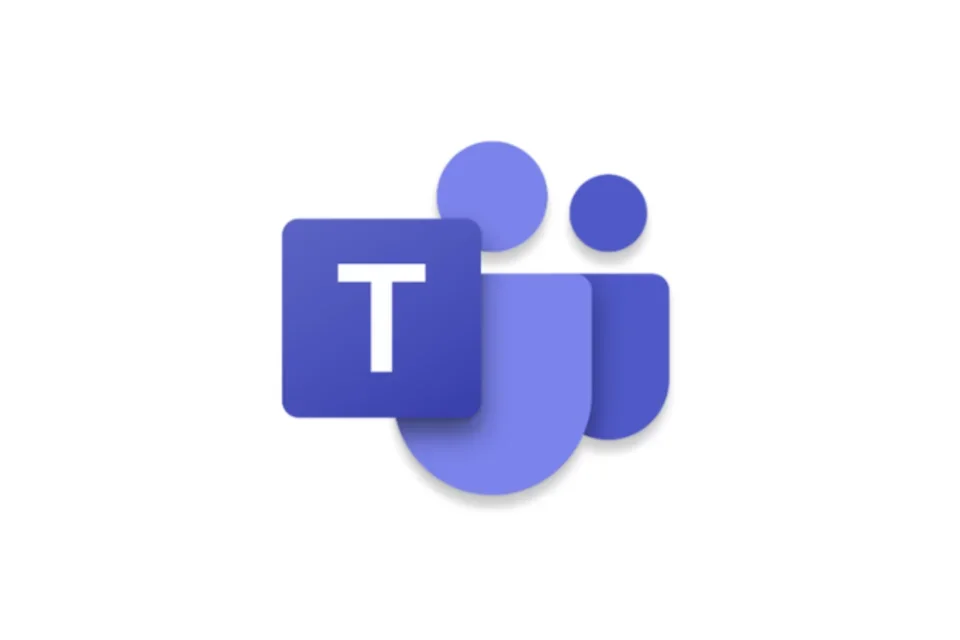
Getting started
Teams is available to UCLA Health faculty, staff, and students at no cost with the use of your Mednet email address and password. Collaboration on Teams is limited to only users with a Mednet account.
A team is a group of people you've invited to collaborate with. Teams are made up of channels, which are the conversations you have with your teammates. Each channel can be dedicated to a specific topic, department, or project.
Chat is at the center of everything you do in Microsoft Teams. From individual chats with just one other person, chats with yourself, to group chats and conversations in channels—chat has you covered.
Meetings are an essential place where work happens in Microsoft Teams. Meetings in Teams include audio, video, and screen sharing. They're one of the key ways to collaborate in Teams.
Use Microsoft SharePoint on Teams
A SharePoint page on a team is an easy way to keep your entire team informed of processes, documentation, events, and more! Keep the information front and center by adding the page to a tab on the corresponding channel.
For more information, visit the Add a SharePoint page, list, or document library as a tab in Teams →
Survey/poll your teammates by using Microsoft Forms
Create a poll directly in chat to send to your colleagues. Edit the survey and track responses with your teammates by using Forms in a Team channel. Opening a survey in a channel makes it easy for your respondents to find and come back to if needed.
Work with colleagues to create, edit, and review forms in Microsoft Teams →
Collaborate on a live document using Loop Component
With a Loop Component, everyone in a chat or channel can work on the same document in real-time.
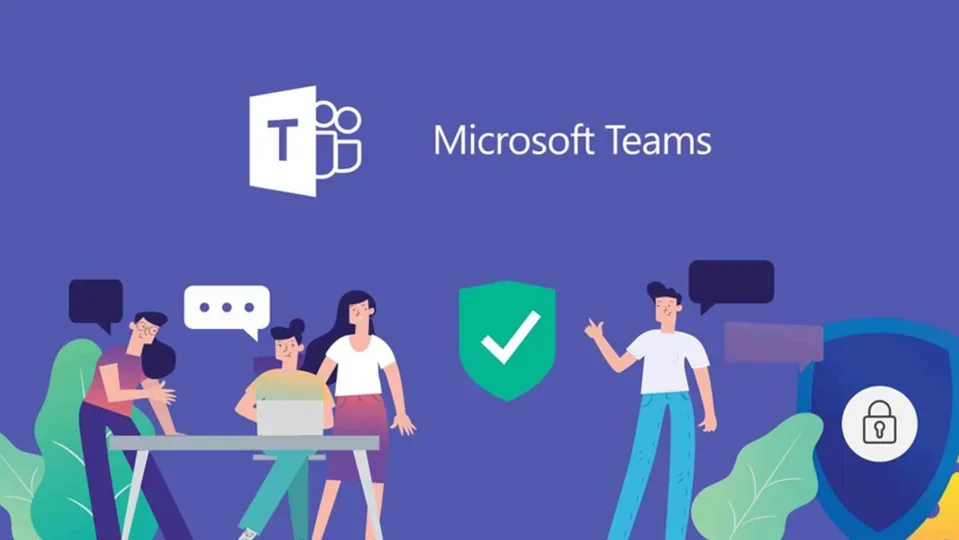
Using Teams to enable your remote workforce
Teams powers a remote workforce by providing a collaboration and communication platform for all those in an organization. In addition to these features, Teams has built in apps that are managed by Microsoft that further aid business continuity in a remote world. The following apps are enabled in UCLA Health's instance of Teams:
- Shifts is a schedule management tool that helps you create, update, and manage schedules for your team.
- Tasks by Planner brings together your individual tasks from To Do and Outlook with your team tasks from Planner so you can more efficiently cross them off your lists.
Looking for additional information?
Training and instructions are available on Microsoft Teams Help & Learning on how to use Teams.