Resources for clinic managers
Onboarding
If you haven't already, the best way to get started is to attend our MGR100 Course: ISS Orientation for Clinic Managers. This 4-hour course focuses on leveraging reporting & data tools in CareConnect, understanding the different communications tools for patients and staff, and how to navigate IT resources to get support for you and your team.
Register for MGR100: ISS Orientation for Clinic Managers
- Go to MGR100: ISS Orientation for Clinic Managers on Cornerstone
- Log in with your Mednet username and password
Next to each session date and time, click the drop-down arrow next to View Details and click Request
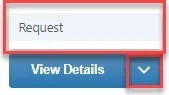
Note: Click Show More at bottom of page to see additional sessions.
Review all the resources at your disposal. This Toolkit will act as your guide throughout the process.
Note: Mednet login required to view.
Ambulatory Clinic Manager Onboarding and Management Guide
Review the digital guide for new and continuing managers to provide essential information, resources, and best practices at UCLA Health to help you succeed in their roles. This guide has been meticulously crafted whether you are a seasoned veteran or just beginning your journey as a clinic manager, you will find this guide to be an invaluable resource in your day-to-day operations.
Ambulatory Clinic Manager Onboarding and Management Guide
Note: Mednet login required to view.
Topics covered in guide
- Technology Setup and Access
- Performance Evaluations
- Patient Satisfaction
- Talent Acquisition/Development
- MGR100 – ISS Orientation
- Leadership and professional Development
- Staffing, HR, Payroll
- Clinic Operations
Get started
DUO for Multi-Factor Authentication adds extra security by asking you for another piece of information via your cell phone, tablet or land line.
Please note, UCLA has two DUO accounts: UCLA Health Sciences IT for Mednet accounts and UCLA Logon for Bruin Online (BOL) accounts.
For UCLA DUO: Go to How to Activate UCLA Logon MFA
Off Site and away from UCLA Health Secure Wi-Fi: If you are not connected to the UCLA Health network, call Customer Care at 310-267-CARE (2273) before attempting to create a Mednet password, enroll in coursework or log into Mednet email because DUO must be established first. Specialists are available 24/7 to enroll you in Duo. Please be aware that Customer Care Specialists will confirm your identity prior to enrolling you into Duo.
On UCLA Health Network or connected to UCLA Health Secure Wi-Fi: If you are connected through the UCLA Health network, you can self-enroll into Duo and manage your device(s) through the Multi-Factor Authentication Self Enrollment Portal.
Note: On Network means that you are connected to UCLA Health Secure Wi-Fi, using a computer workstation physically connected at a UCLA Health facility, or connected by Global Protect VPN when offsite.
You need to change your password for your Mednet account from the temporary password provided to you.
Note: You must be enrolled into Duo prior to changing your password.
If you do not have your temporary password, please call Customer Care at (310) 267-CARE (2273). Specialists are available 24/7 to assist you. Please be aware that Customer Care Specialists will confirm your identity prior to enrolling you into Duo and/or providing you a temporary password.
When you are at UCLA Health facilities, UCLAHealthSecure Wireless Network provides secure, encrypted access to Mednet internal resources and the internet for devices with the appropriate wireless capabilities.
Coverage areas include:
- CHS
- Ronald Reagan UCLA Medical Center
- Ronald Reagan Medical Plaza 100, 200, 300
- Santa Monica UCLA Medical Center & Orthopaedic Hospital
- UCLA Health Clinics
- Wilshire Center
For Personal Mobile Device
Install Intelligent Hub (AirWatch), our Mobile Device Management software.
Intelligent Hub also provides a convenient way to access and download a repository of mobile apps used at UCLA.
Learn how to install apps with Hub app
You can then download UCLA Health recommended apps directly from this catalog: e.g., Box for EMM, DUO, Zoom, and Spok Mobile Paging App.
For UCLA Health Mobile Device
- Guide for remote work is a comprehensive guide to connecting to our network wherever you're working from.
Guide for remote work - GlobalProtect VPN is available to authorized users with an active AD account allowing you to connect remotely to Mednet systems and applications using Virtual Private Network (VPN).
More information and instructions on GlobalProtect VPN - Trellix/FireEye Endpoint Security is required for all devices (personal computers and UCLA Health issued devices). UCLA Health IT requires Trellix/FireEye Endpoint Security, an endpoint detection and response software, to access VPN.
Install Trellix/FireEye Endpoint Security
CareConnect training resources
Note Nursing Staff: will receive an email from an ISS Informatics Trainer with instructions in how to join your onboarding CareConnect training. Review required setup to complete virtual training →
Log into Cornerstone
You are required to complete the CareConnect training in Cornerstone, UCLA Health's learning management system (LMS). CareConnect is UCLA's electronic health record (EHR) program.
Access to CareConnect is granted within 48 hours following successful completion of your required CareConnect training course(s), and after a CareConnect template has been applied to your account profile.
Training Guidelines
At UCLA, you will utilize CareConnect, our electronic medical record (EMR) system. Access to CareConnect requires you complete training prior to your arrival. By doing so, we can ensure you start your clinical training with the proper tools and skills to use CareConnect effectively.
- CareConnect Home Page →
- CareConnect Remote Training →
- Accessing Remote Training Using Zoom →
- Complete eLearnings Remotely without Installing Global Protect →
Training Program
As you are taking your CareConnect eLearning, in order to practice the tools you have learned log into the CareConnect Training Playground (TPLY).
- To launch TPLY, go to https://webapps.ccnet.ucla.edu/vpn/index.htm
- Log in with your AD username and password
- Accept your Duo notification
To launch the TPLY icon, you will need to have Citrix Receiver installed. (See Step 6 below for instructions.)
Tip sheets about using TPLY
To narrow your search, add your role in the search box.
Tip Sheets
CareConnect website has tip sheets and eLearnings. While on CareConnect website, you can view:
- CareConnect Highly Recommended Training Content are available with links to training materials to help you customize CareConnect to work effectively for you.
View highly recommended training content list - CareConnect Training Dashboards are available to access training information while on CareConnect for a majority of roles.
More information in how to use CareConnect Training Dashboards - CareConnect Updates are updates on upcoming changes and releases of new features are sent via email and posted online.
View CareConnect Updates
Setup your computer
To log in to CareConnect Remote, you must install Citrix Receiver or Workspace App on your computer while off site or off UCLA Health network.
After you have installed Citrix on your device, log into CareConnect Remote with your Mednet username and password.
You will need DUO for multi-factor authentication.
Patient Information is Confidential: Your access to patient medical records allows you to view patient information through a variety of systems. This information is highly confidential. Access to patient information is on a clinical need to know basis only. Online patient information inquiries and updates are monitored and audited, and you may be contacted to justify your access. All HIPAA regulations apply, and inappropriate use could lead to disciplinary action, fines, termination, and/or criminal prosecution.
All desktops and laptops accessing our secure internal wireless network vis UCLAHealthSecure Wi-Fi or remotely via GlobalProtect VPN will require:
- Full disk encryption
- Clearpass OnGuard for security verification
- Trellix Endpoint Security (HX) for advanced malware protection.
For instructions and download links, visit the Device Security Toolkit.
For encryption information on using USB Removable Media and Storage Devices →
If you are looking to buy a personal device to use for remote work, please take a moment to review the computing requirements to ensure your device can run the software required to connect to our network. Review computing requirements →
For remote access to UCLA Health systems and applications that require a direct connection to the network.
Note: GlobalProtect VPN Portal is only accessible when disconnected from the Mednet network.
Learn more about Global Protect VPN →
Note: You DO NOT need VPN access or encryption to log into:
- CareConnect Remote →
- Mednet email on the web →
(i.e., Outlook Web Access/OWA/Outlook 365) - Box for UCLA Health →
You will still be able to access both with your Mednet AD name and password and authenticating in with Duo.
OnGuard will check if your computer is properly encrypted and allow you to connect to UCLAHealthSecure or, for remote users, GlobalProtect VPN.
Training and development resources
The Learning and Development team at CORE offers opportunities for employees at all levels of the organization to expand their knowledge, enhance their leadership skills, and connect with the mission and vision of the organization.
The catalog provides a full list of courses and workshops available from July - Sept 2021. It includes course descriptions, dates, and direct links to access the learning.
Cornerstone is UCLA Health's learning management system (LMS).
