Get the most out of your internet connection
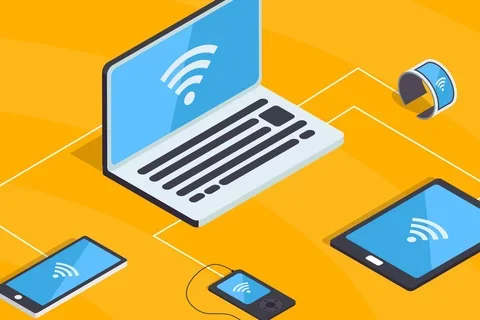
Get the most out of your internet connection
We understand how important having a stable and strong network connection is under the current social distancing guidelines. Many households have children doing schooling from home and multiple adults working remotely and greatly depend on internet access. The increasing needs of your current internet connection may be causing your Zoom meetings to freeze or general slowness while working from home. Connectivity and speed issues can be caused by a variety of factors including internet plans, old routers, or "dead zones", places in which your current Wi-Fi does not reach, within your home.
Tips for improving your current connection:
Plug your device directly into your router: A wired connection maximizes the internet bandwidth compared to a Wi-Fi connection. This does require a network cable to connect to your device.
Check your internet speed: If you find webpages taking longer than normal to load, run a speed test on your connection to check your current download and upload speed. Having a fast download speed is typically more important to the average user as that is the speed of which webpages or files are downloaded to your computer. Upload speed is important if you're sharing large files.
Below is a list of common applications and the download speeds required to allow it to run smoothly. Please note, multiple devices connecting to the network will use more of your network's bandwidth and impact the speeds listed below.
Activity: Zoom
- Minimum Download Speed (Mbps): 1 - 6
Activity: General browsing and email
- Minimum Download Speed (Mbps): 1
Activity: File downloading
- Minimum Download Speed (Mbps): 10
Check what programs are using up bandwidth:
On Windows:
- Open Task Manager (Ctrl+Shift+Esc)
- Click on the Network column to sort by network usage
On a Mac:
- Open Spotlight (Command+Space)
- Type in "Activity Monitor"
Restart your router: Restarting your router can sometimes help resolve connectivity issues or slowness connections. A quick restart can reset connection settings and remove unwanted devices from your network.
Central router placement: For optimal connection, place the router in an open area near the middle of your home, as far away from walls as possible. Central placement will minimize interference and avoid the risk of the network being available outside of your home from potentially unknown users.
Additional notes
If you are still experiencing a slow connection while working after checking through the steps mentioned above, your connection speed may be impacted by the VPN. Having the majority of our workforce connecting to work via VPN can create a slower connection. Please note, our teams are diligently working to continue to improve your remote experience.
More resources
If your internet connection continues to lag, consider investing in a mesh router or seeing if Fiber internet is available in your area, both of which will help you get a faster connection. Please be advised, however, we do not suggest making any drastic changes to your home setup at this time unless it’s absolutely necessary.
Additionally, many service providers are offering discounts, upgrades, and other support to their customers during the pandemic. Check out what some companies are doing to provide additional support for their customers.
Support
Who to contact for support:
-
- If you experience issues with slowness only when connecting to the Mednet network, please contact us for support.
- If you experience issues with slowness or connectivity throughout the day, including your personal time, consider contacting your internet service provider (ISP) for assistance. We have listed customer service numbers of the major ISPs in Los Angeles.
- AT&T: (800) 331-0500
- Spectrum: (855) 707-7328
- Frontier: (800) 921-8101
- Cox: (800) 234-3993



