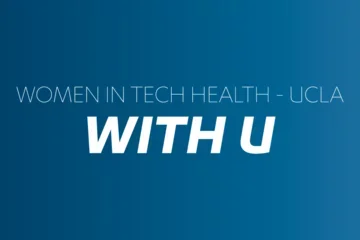Install Apple security updates

Apple has recently released security updates to protect against a major security vulnerability found within their iOS, iPadOS and macOS devices. In order to protect the integrity of the UCLA Health computing environment, you are required to install the latest updates on your Apple device.
What does this mean?
This vulnerability, if exploited, can be used for unauthorized access to your camera, microphone, text messages, phone calls, and emails.
How can I protect my devices?
Install the latest security updates across all your personal and IT-managed Apple devices! Select the type of device you have below, to get instructions on how to update. But remember to always back up your data prior to making changes!
iPhone/iPad
To update your device wirelessly:
- Plug your device into power and connect to wireless.
- Tap Settings > General > Software Update
- Tap “Download” and “Install.” To update now, tap “Install.”
- Enter your passcode, and the upgrade will begin.
Apple laptops/desktops
- Select the Apple menu
- Open System Preferences Click Software Update
- You may be prompted to upgrade to a newer version of macOS, this is NOT required
- If you are prompted to upgrade, select “More info” to get the latest security updates