Accessing collaboration tools while on-the-go

Travelling in the upcoming months? Our collaboration tools make it easy to connect from wherever you are! As a member of the UCLA Health Sciences schools, you are granted automatic access to all these applications with the use of your Mednet username and password.
UCLA Health Box:
Save your files on Box to be able to access and edit them while on-the-go! Work on your files using one of the options listed below when you’re away from your desk.
Box on the web:
- Log into your Box account at https://uclahs.account.box.com/login (Make sure to have Duo handy!)
- Edit your files from the web with the Microsoft Office 365 integration by clicking on the Open button and choosing Microsoft Word Online (this function works with Excel and PowerPoint files).
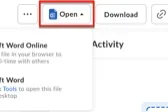
Box Drive:
- Install Box Drive on your device. You won’t need VPN access but you will need to make sure your hard drive is encrypted and have an anti-virus installed.
- Use the Make Available Offline feature to save an entire folder to your device so you can access its content even when you’re not connected to the internet. Right-click the desired folder and select Make Available Offline.
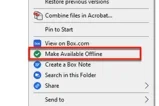
Box for EMM:
- If you have AirWatch – Intelligent Hub on your mobile device, you can install Box for EMM through the U App Catalog. You can view your files, create shared links, or leave comments within the app. If you have Microsoft Office installed on your mobile device, you can open your Box files within Office and edit directly from your mobile device!
Teams:
Stay connected with your colleagues through Teams chat or call features.
Web access:
- Log into Microsoft Teams with your Mednet email address and password at https://teams.microsoft.com/. (Make sure to have Duo handy!)
Mobile app:
- If you have AirWatch – Intelligent Hub on your mobile device, download Microsoft Teams from your device’s App Store. Sign in with your email address and password. You’ll be prompted to set up a 4-character pin to access but, if you have a touch-ID enabled device, you’ll be able to start using the touch-ID.
Zoom:
Join meetings and calls directly from your mobile device.
Mobile app:
- Download the Zoom app from your device’s app store. Once installed, select Sign In with SSO and enter uclahs in the field then press continue. You’ll be redirected to login through Okta. Enter your Mednet username and password, verify with Duo, and you’ll be logged in.
- Through the app, you’ll be able to view your scheduled meetings and join from your phone with or without your camera on. You can also schedule or start a meeting directly from your mobile device, just copy the invite link and share with participants.
If you have any issues accessing these collaboration tools, contact our teams for support!



