Guide for Zoom
At UCLA Health, we leverage Zoom for web and video conferencing with our internal or external colleagues.
As we move towards communicating more frequently through online meetings and online training/instruction, it is important for us to commit to being good hosts and attendees. Whether we are in person or online, let’s commit to upholding CICARE and Cultural North Star values.
Getting started
Zoom is available to UCLA Health faculty, staff, and students at no cost with the use of your Mednet account and password.
Key tips for being a Zoom pro!
Sharing screens
Share only what's needed during screen shares
It’s important to share only what’s necessary to avoid inadvertently exposing private or sensitive information. We strongly recommend sharing only the specific program or application you need—not your entire desktop. If you must share your desktop, be sure to close any unrelated windows or applications to prevent accidental exposure.Share sounds to accompany your content
Make your meetings and events more engaging by incorporating sound when sharing screens.
Zoom AI Companion
Meeting summaries
Use the new feature to take notes and create a summary of your meetings. Zoom AI Companion will send the summary of the meeting to the meeting host via email. Summaries generated by AI are not guaranteed to be accurate. Meeting Hosts must review and check summary for accuracy before sharing with participants.
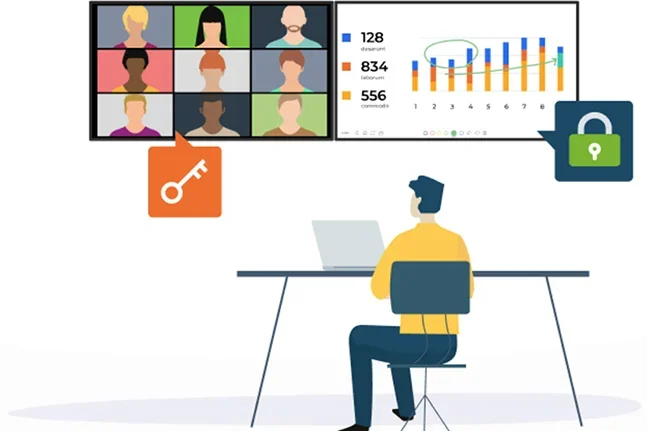
Guard your work and secure your meetings.
Start with the basics
Make sure you are using the latest version of Zoom to protect against vulnerabilities. Check what version you're on and update if needed.
During a meeting
Removing participants
Manage unruly participants by removing them from the meeting or suspending participant activities to give you a chance to remove and report the unwanted guest without allowing them to continue to be disruptive.
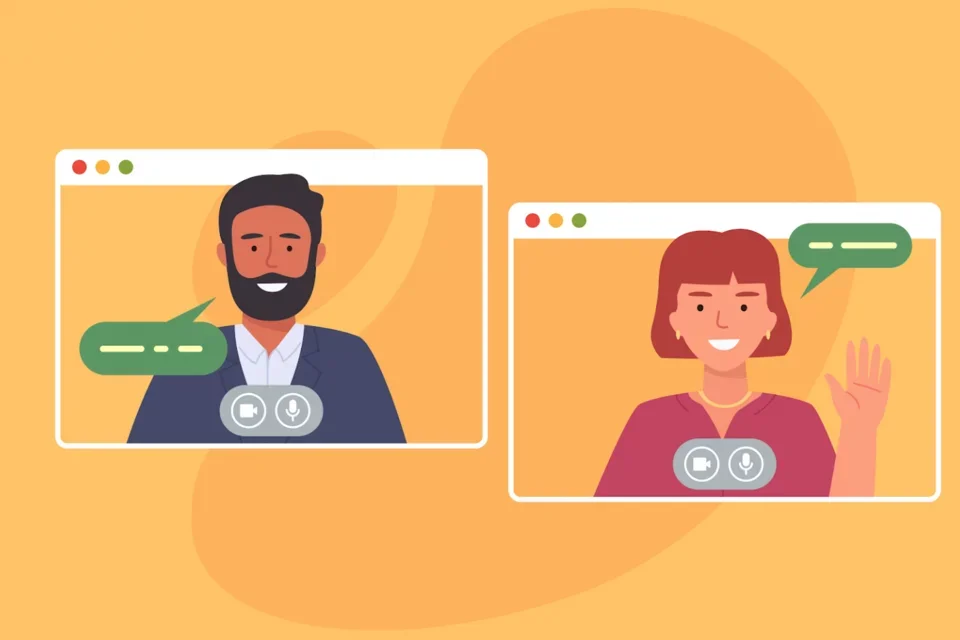
Be an engaged participant
Virtual meetings have become the norm in the UCLA Health community and has allowed us to continue to connect and work together. However, as prevalent as these meetings have become, demonstrating engagement in a meeting can be a challenge. We've found some helpful links that can help you be an engaged participants.
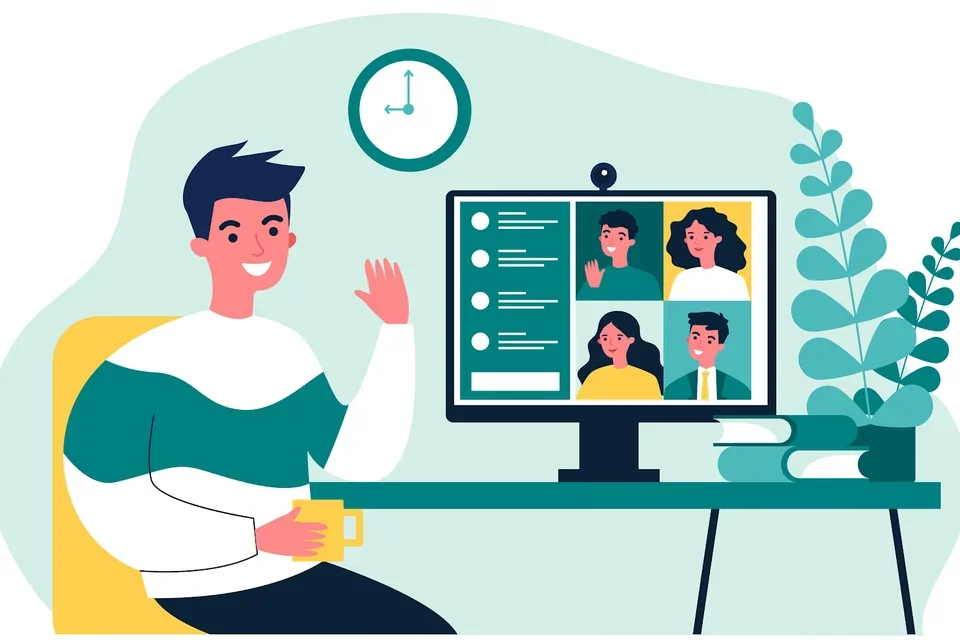
Be a stellar Zoom host
While Zoom has allowed us to stay connected with our colleagues wherever they're working from, it has also caused fatigue or disengagement in meetings from our participants. But Zoom has a multitude of settings and features that allow the hosts to make their meetings more engaging and interactive. We've listed a few helpful links to help you take your meetings to the next step!
Looking for additional information?
Training and instructions are available on Zoom Learning Center.
View recent Zoom webinars:
The Zoom Smarter: Best Practices and the Introduction of Zoom AI event was held on Thursday, February 6, 2025. Find links to the topics we covered below.
The Maximizing Productivity with Zoom event was held on Thursday, April 25, 2024. Find links to the topics we covered below.
Additional webinars:
Watch the recording of our Qualtrics event held on Thursday, June 22, 2023. Find links to the topics we covered below.
Pre-meeting features
- Scheduling and customizing a meeting with registration
- Customize waiting room for meetings
- Using post-meeting survey and reporting
In-meeting features
- Use Avatars in meetings and webinars
- Share your computer sound
- Using annotation tools for collaboration
- Sharing slides as a Virtual Background
- Using the new meeting chat experience
- Using non-verbal feedback and meeting reactions
- Viewing captions in a meeting or webinar
- Conducting advanced polls and quizzes in meetings
- Using Q and A in Zoom Meetings